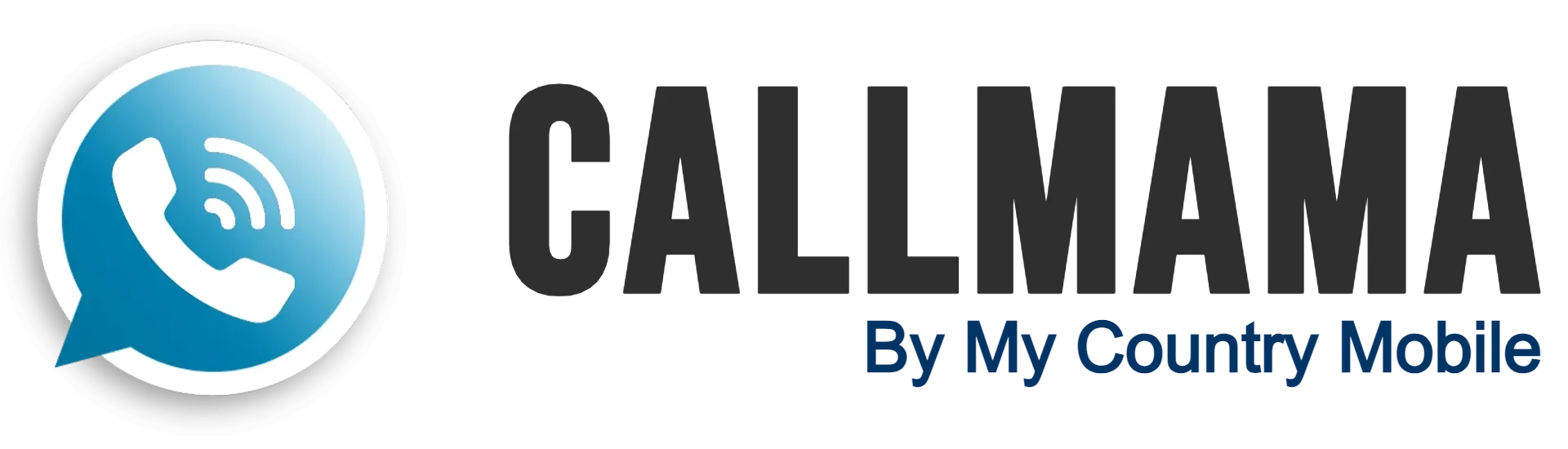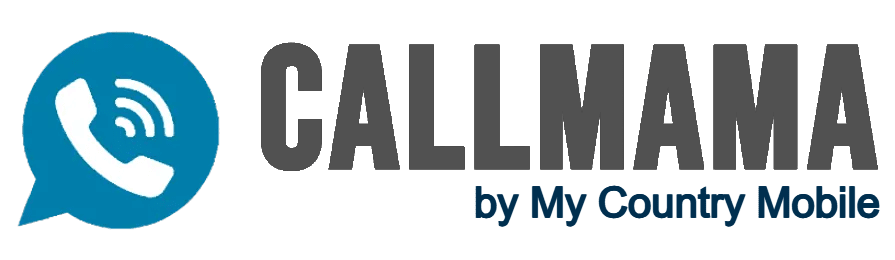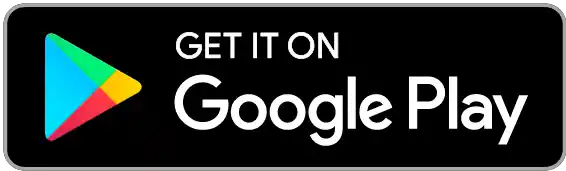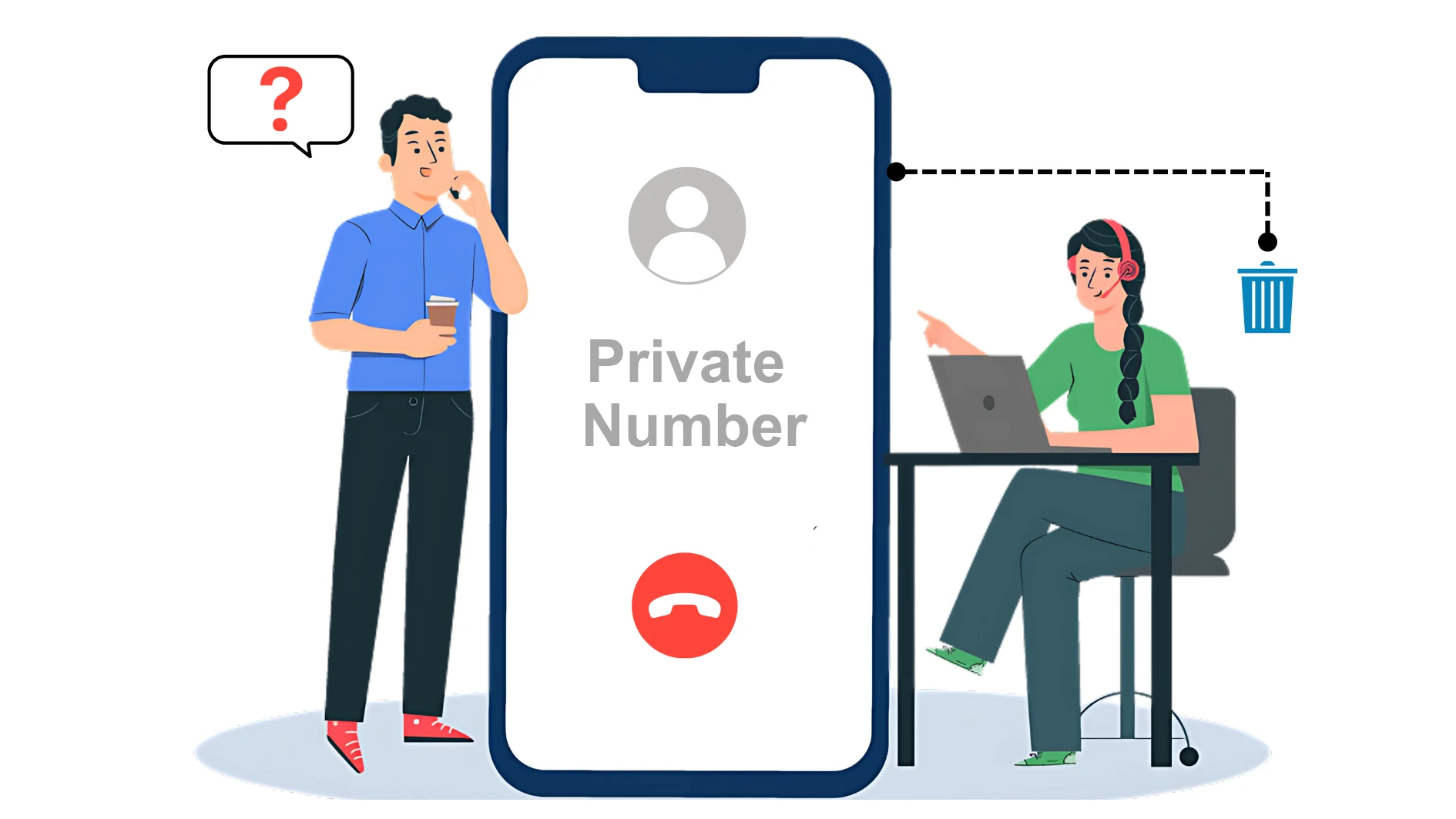Introduction
Are your calls going unanswered because they show up as “Private Number” or “Unknown Caller”? In today’s world, that anonymous label screams “spam” and immediately undermines your ability to connect. It’s not just about convenience; it’s about trust, and whether you’re calling a friend, a client, or making international calls, a recognizable number is essential.
This comprehensive guide provides the exact steps to how to remove my number from private number on Android and iPhone, troubleshoot common issues, and understand when to prioritize showing your caller ID (and when privacy might be more important). We’ll even cover how services like Callmama can simplify international caller ID. Ready to get your calls answered? Let’s get started!
Key Takeaways:
- “Private Number” Kills Calls: Displaying as “Private Number” or “Unknown Caller” significantly reduces your chances of getting your calls answered, as it’s often associated with spam.
- Caller ID = Trust & Connection: Showing your number isn’t just about convenience; it’s crucial for building trust and establishing a genuine connection with the person you’re calling.
- This Guide is Your Solution: The guide provides practical, step-by-step instructions to remove Private Number from both Android and iPhone devices, and addresses common troubleshooting issues.
- International Calls Addressed: The guide also covers solutions for managing caller ID on international calls, highlighting services like Callmama that can help.
Why is Your Number Showing as “Private Number”? Understanding Caller ID Privacy
There are legitimate reasons why someone might choose to hide their caller ID. Perhaps for privacy when calling businesses, or when making a call they prefer not to be traced back to their personal number immediately. However, for most everyday and business communications, displaying your caller ID is essential for building trust and ensuring your calls are answered.
Common Reasons Your Number is Showing as Private:
| Reason | Description |
| Intentional Caller ID Blocking | Caller ID was manually disabled in phone settings. |
| VoIP Service Settings | VoIP apps like Callmama may have their own caller ID settings. |
| Carrier-Level Blocking | Some mobile carriers block caller ID by default (less common). |
| Business Phone System Defaults | PBX systems may require manual configuration for outbound caller ID. |
Regardless of the reason, if you want to ensure your number is displayed when you make calls, follow the simple steps below to remove Private Number setting on both Android and iPhone devices.
Easy Steps to Remove Private Number on Android Phones: Show Your Number Again
Android’s flexibility offers a straightforward way to control your caller ID. Here’s how to remove private number settings on most Android smartphones. Menu names and icons might slightly vary depending on your Android version and phone manufacturer, but the core steps are generally consistent. Step-by-Step Guide with Visuals:
- Open Your Phone App: Locate and tap the Phone app icon on your Android device. This is usually found on your home screen or in your app drawer.
- Access Phone App Settings: Tap the three vertical dots (Menu icon) usually located in the top right corner of the Phone app screen. This will open a dropdown menu. Select “Settings” from this menu.
- Navigate to “Calls” or “Calling Accounts”: In the Settings menu, look for an option related to “Calls,” “Calling Accounts,” or something similar. Tap on this option.
- Find “Caller ID” or “Additional Settings”: Within the “Calls” or “Calling Accounts” settings, you might see “Caller ID” directly. If not, look for “Additional Settings” or “More Settings” and tap on it. Then you should find “Caller ID” within these additional settings.
- Choose “Show Number”: Tap on the “Caller ID” option. You will typically be presented with a few choices:
- Tap on “Show Number” (or the equivalent wording on your device).
- Exit Settings: Once you’ve selected “Show Number,” you can exit the Phone app settings. Your caller ID setting should now be updated.
Effortlessly Remove Private Number on iPhones: Unmask Your Number
iPhone users also have a simple way to control caller ID. Here’s how to remove private number setting on your iPhone. These steps apply to most recent iOS versions, but slight variations might occur depending on your specific iOS version. If you don’t see the exact option, try searching for “Show My Caller ID” in your Settings app. Keeping this setting enabled ensures that your calls appear with your number, making it easier for friends, family, and business contacts to recognize and answer your calls.
Step-by-Step Guide with Visuals:
- Open the Settings App: Locate and tap the “Settings” app icon on your iPhone home screen. It’s usually a grey icon with gears.
- Scroll Down and Tap “Phone”: In the Settings menu, scroll down until you find “Phone” and tap on it.
- Tap “Show My Caller ID”: In the “Phone” settings, you will see an option labeled “Show My Caller ID.” Tap on this.
- Toggle the Switch to Green (ON): On the “Show My Caller ID” screen, you will see a toggle switch.
- Toggle the Switch to Enable Caller ID: Ensure the switch next to “Show My Caller ID” is toggled to GREEN (ON).
- Exit Settings: Once the switch is green, your caller ID setting is updated. You can exit the Settings app.
Verify Your Caller ID Settings for a Smooth Connection
Make a quick test call to a friend or family member to confirm your number is now showing correctly on their caller ID. Simply ask if they see your name or number instead of “Private Number” or “Unknown.” This quick check ensures your settings are correct, giving you peace of mind that your number is visible and ready for clear communication. If there’s still an issue, revisit your phone or VoIP app settings to troubleshoot. A visible caller ID helps build trust and improves call answer rates.
Ready to Show Your Caller ID? Make the Change Today!
Troubleshooting: Still Showing as “Private Number”? Common Fixes
If you’ve gone through all the steps and your number is still showing as “Private Number,” don’t worry—there are a few things you can try to get it working properly. Sometimes, a small overlooked setting or a temporary network glitch could be causing the issue. Here are some simple yet effective troubleshooting tips to help you get your caller ID displaying correctly again.
| Issue | Solution |
| Caller ID still hidden after enabling setting | Restart your phone to apply changes. |
| Using a VoIP app (like Callmama)? | Check caller ID settings inside the app. |
| Caller ID works in some calls but not others | Contact your carrier for possible restrictions. |
| Calling internationally? | Some networks block caller ID—use a VoIP service. |
| Software issues? | Update your phone’s OS to the latest version. |
If problems persist after these steps, and you are using a VoIP service, contact your VoIP provider’s support. If it’s a mobile carrier issue, contact your mobile carrier’s technical support.
The Benefits of Showing Your Caller ID: Why Transparency Matters
While there are moments when call privacy feels important, for most of our daily calls, choosing to show your caller ID is like opening a door to smoother and more successful conversations. Let’s explore why this simple act of transparency makes such a big difference in how we connect with others.
Increasing Your Call Answer Rates:
Want people to actually pick up when you call? Showing your number makes a huge difference! “Private Number” often screams “spam,” leading to ignored calls. But a visible number says “It’s okay to answer!” Here’s why showing your number gets more pickups:
- Reduces “Stranger Danger”: No more mystery = less hesitation to answer.
- Familiarity Comforts: Recognized numbers are answered more readily.
- Signals Legitimacy: Stands out from spam/robocalls.
- Shows Respect for Time: Being upfront encourages people to answer.
When people see your number, they feel more comfortable and are more likely to answer, meaning your message actually gets heard.
Building Trust and Credibility with Every Call:
Displaying your number does more than just increase answer rates—it builds instant trust. When calling potential clients or partners, a recognizable number reassures them that your call is legitimate. In an era where spam calls are ignored, a visible number signals professionalism and credibility, making people more likely to pick up. It also helps create a strong first impression, showing that your business values transparency and open communication.
Whether for sales, customer service, or networking, a familiar number creates confidence and prevents suspicion. It sets you apart from unknown callers, strengthens your reputation, and ensures your calls lead to real conversations, not missed opportunities.
Facilitating Easier Callbacks and Clear Communication:
Showing your number isn’t just about visibility—it makes returning calls effortless. When your number appears on voicemails, customers and clients can quickly call back without searching or second-guessing. Calls from “Private Number” often get ignored or forgotten, leading to missed opportunities and delayed conversations.
For businesses, a clear caller ID ensures smooth, professional communication. It removes uncertainty, builds confidence, and keeps conversations flowing seamlessly. Whether following up on leads or handling customer inquiries, a visible number keeps communication open and hassle-free.
When Might You Choose to Hide Your Number? Situations for Privacy
There are specific situations where hiding your caller ID (making calls as “Private Number”) might be a conscious choice:
- Calling Sensitive Helplines or Services: When calling helplines, support services, or reporting anonymously, you might prefer to keep your number private.
- One-Time Calls to Businesses (Personal Privacy): If you are making a single, personal inquiry to a business and prefer not to share your number with them for future contact, hiding your caller ID for that specific call might be a choice.
- Avoiding Unwanted Callbacks in Specific Scenarios: In very specific situations where you anticipate unwanted callbacks from a particular number after a single interaction, you might choose to hide your number.
Even when hiding your caller ID, your calls can still often be traced by authorities in cases of illegal activity or emergencies. Caller ID blocking primarily hides your number from the recipient for everyday call scenarios.
Stop Being a “Private Number” – Let Your Calls Be Recognized!
Callmama: Ensuring Reliable Caller ID for Your Global Connections
For businesses and individuals making international calls, caller ID management can be even more complex due to varying international network standards and regulations. Callmama is designed to provide reliable and consistent caller ID delivery for your international calls.
Never Miss a Call: How Callmama Keeps Your Caller ID Visible:
- Optimized International Routing: Callmama’s network is optimized to maintain caller ID integrity across international borders, minimizing instances of “Private Number” issues on international calls.
- Caller ID Customization Options (for Business Plans): For business users, Callmama may offer options to customize your outbound caller ID to display your company number, a local number in the destination country (for improved answer rates), or other preferred caller ID settings. Contact our sales team to inquire about business caller ID features.
- Clear Guidance and Support: If you encounter any caller ID issues when using Callmama, our support team is readily available to provide guidance and ensure your caller ID is working as expected.
Consistent Caller ID Across Multiple Devices:
Whether you’re calling from a mobile device, desktop app, or VoIP phone, Callmama ensures your caller ID remains consistent. Many international calling services struggle with maintaining the correct caller ID across different platforms, leading to calls being marked as “Unknown” or “Private Number.” Callmama’s advanced technology ensures that your chosen caller ID displays correctly, no matter which device or network you use. This consistency helps maintain professionalism, improves call answer rates, and ensures smooth communication with clients, colleagues, and loved ones worldwide
Conclusion
You’ve learned how to take control of your caller ID, ensuring your number displays correctly on Android and iPhone, and even troubleshooting those tricky international calls with services like Callmama. This small change – showing your number – is a powerful step towards building trust, increasing answer rates, and fostering better communication.
Stop being mistaken for spam; let your contacts know it’s you calling. Implement these steps today and experience the difference a visible, recognizable number makes! It’s time to ditch the “Private Number” label and embrace clear, effective connections. Your calls are important – make sure they’re seen and answered. Start building stronger relationships, one visible call at a time.
FAQ's
Will these steps work for all Android phones and iPhones?
Yes, these steps work for most Android and iPhones, though menu names may vary slightly by brand or OS version. If needed, check settings under “Calls,” “Calling Accounts,” or “Caller ID.” If you still can’t find it, use the search bar in your phone’s settings for quick access.
If I remove "Private Number," will my number always be shown on every call?
Yes, if you follow these steps and select the “Show Number” (or equivalent) option, your number will generally be displayed on every outgoing call you make from that phone going forward. There might be very rare exceptions due to network issues or recipient’s phone settings, but in the vast majority of cases, your number will be shown.
Can I hide my number temporarily for just one call, without changing the default setting?
Yes, for most phones, you can hide your number on a per-call basis by dialing a special prefix before the phone number you are calling. The most common prefix is *67 (in North America). For example, to hide your number when calling 1-800-CALLMAMA, you would dial *671800CALLMAMA. Consult your mobile carrier’s documentation or website for the specific prefix for your region, as it can vary slightly in different countries.
Is showing my caller ID always a good idea? Are there any downsides?
Yes, showing your caller ID is usually beneficial for better answer rates, trust, and professionalism. The downside is minimal, mainly for those with privacy concerns. However, your number is often already shared in various contexts, and displaying it helps improve communication. If privacy is a major concern, consider using a secondary number or call masking services when needed.
What if I use a VoIP app like Callmama? Do these phone settings still apply?
Caller ID settings on your phone mainly control calls made through your mobile carrier’s network. If you’re using a VoIP app like Callmama, caller ID is usually managed within the app or your account settings. Checking your Callmama settings for caller ID options is recommended. However, keeping your phone’s caller ID set to “Show Number” is still a good default setting. For specific Callmama caller ID concerns, reach out to our support team.